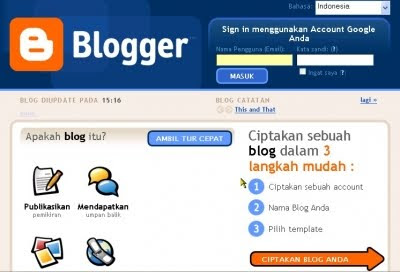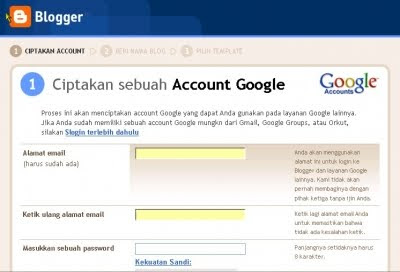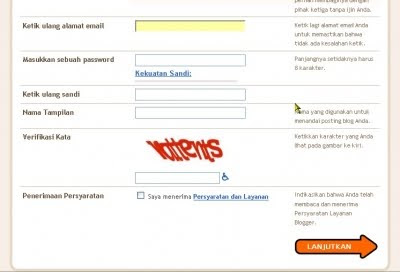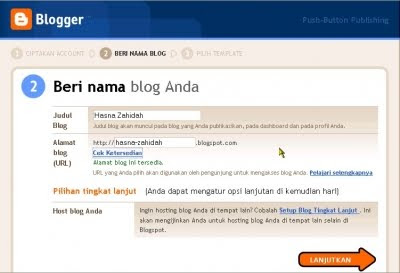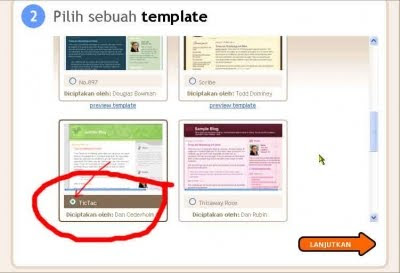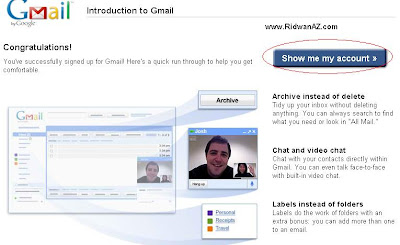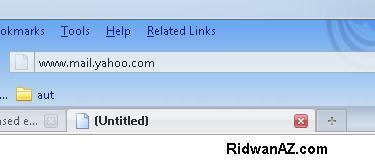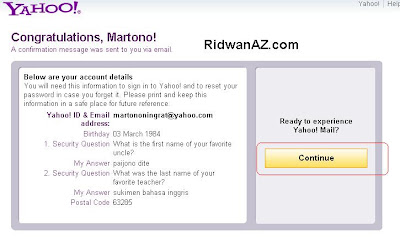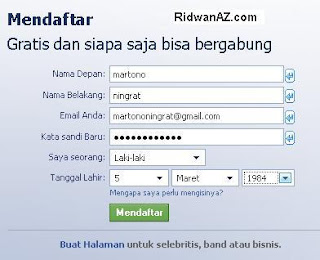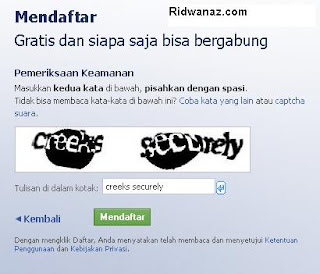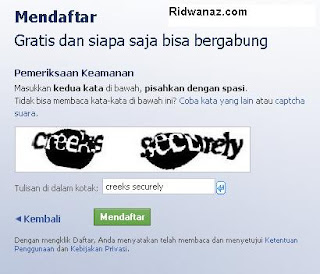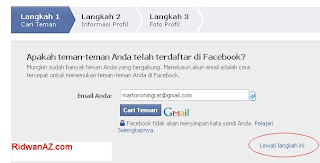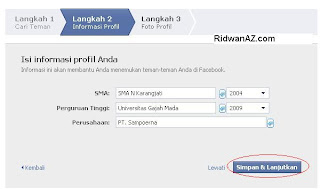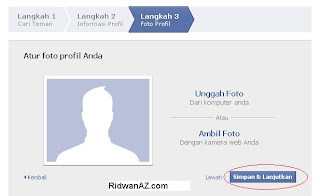Step 1: List of Google
Register yourself on Google
Why in Google? Said taught to make a blog at blogger.com, even at Google? No one, because to get into blogger, you must have logged in google.com.
Please visit http://www.blogger.com. You'll get a page like in the picture below ..
If you already have a login in Google, you stay logged in, you'll go to Control Panel or Control Panel.
Oh yes, you can select the language, whether Indonesian or English.
For this time I think you do not already have a Google login.
Click the big arrow that says CREATE YOUR BLOG.So far, very easy and will continue to ease.
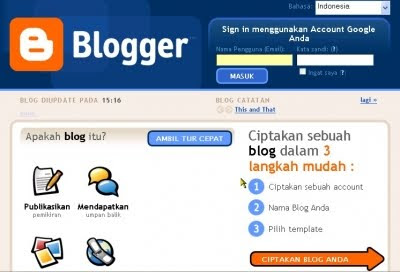
Step 2: List of Blogs
Complete Your Registration
After you click the arrow that reads big CREATE YOUR BLOG, it will emerge as the existing form in the image below.
This process will create a Google account that you can use on other Google services. If you already have a Google account mungkn from Gmail, Google Groups, or Orkut.
A Google account can be used to access all the facilities provided by Google.
If you already have a google accout, you can simply log in (go). To login to Google, you must log in using your email address.
Please complete.
1. The email address you enter must already exist before. You'll be sent a confirmation to the email. If you use a fake email or email that the new plan will be created, then the registration may fail. You do not need to use email gmail.com. Any email can not.
2. Complete the other data.
3. Check "I accept the Terms and Services" as evidence that you agree. BTW you've read?
Once complete, click the arrow that says continue.
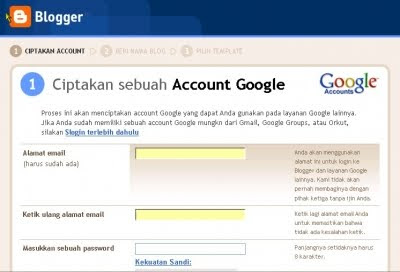
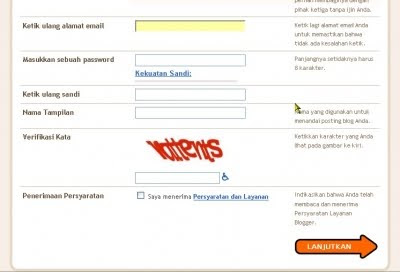
Step 3: Create a Blog
Choosing a Blog Name and Blog URL
If you are successful, you will be taken to a page as shown below. If it fails? Usually fail because you're wrong word verification. That is reasonable because the word verification is often difficult to read. The patient only, repeat until correct. I own up to repeat 3X. After you successfully register, you'll be taken to a page like in the picture below. Now you begin to create a blog by filling in your name and address of your blog. For example, I named the blog with the name Zahidah Hasna. Shhh, do not be suspicious, Hasna was my daughter. I chose the blog address with the address http://hasna-zahidah.blogspot.com as alaternatif, can also http://hasnazahidah.blogspot.com. If you make a lens to promote your product or affiliate products, so in choosing a name, must contain the name of the product or service that you offer. For example, if you want to sell my ebook, you can choose key words such as motivation, success, positive thinking, and other key words as appropriate. You also can examine keywords most sought-after people (of course must be related to the product you sell) on https: / / adwords.google.com / select / KeywordToolExternal You can check availability for your chosen blog address. If available you can proceed. If not available, then you have to be creative to find a different name or modify an existing address, for example added abc, xzy, 101, and can also insert your name. Continue to click the arrow labeled CONTINUE.
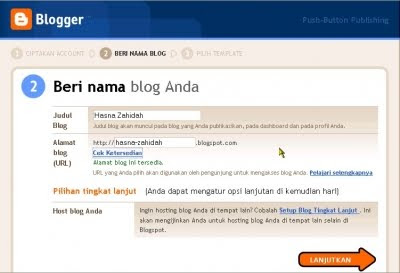
Step 4 Blog Templates
Choose a design according to your taste.
Successful? Course successfully, it is easy koq. If successful, you will be redirected to a page like in the picture below.Select a theme according to your taste. If nothing is within their tastes, do not worry, I'll still many options that you can install the theme itself. Now select just the theme for the blog creation process can be completed. You can preview themes with a click of the drawing.Choosing a theme for your click (mark) o bulatannya as shown below. See what I pointed with my artificial red arrows.After that you click the arrow that reads CONTINUE
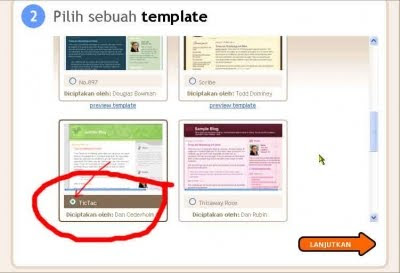
Learning to Make Blog finish