1. first you do is to visit the address: www.facebook.com or http://facebook.com, and make sure the page that appears is like the picture above facebook page already in the Indonesian language, if you go to facebook that is still in english, Change was in Indonesian. how to look at the bottom left of the page. is there writing Indonesian. Click on the Indonesian, then after a moment the page will turn into Indonesian.
2. if it appears like the picture on page one at the top, fill out the registration fields that are already available, please enter your full name, your email address (if not already have an email address please read the guide on how to make email, enter the password (key words would you use later to go into accoun facebook (for security create a unique password, but not easily guessed others), to memiliih gender, months of the date of birth, you simply click the small triangle sign on the right hand column, will appear later on choice. if it is filled quasi-click the Sign Up button which is green. (make sure the data is filled in correctly, thoroughly before click sign up)
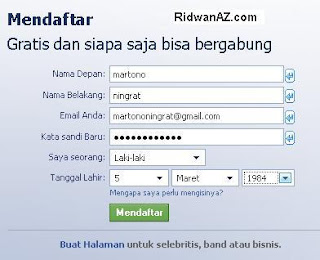
3. after you click Sign Up to you will be taken to the next page, you are prompted to enter the letters that appear above it.
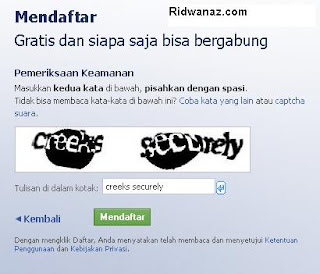
4. as in the example image below. insert in accordance with the example, uppercase letters or lowercase letters should be the same, enter the column Text in the box.jika you have trouble reading the code word shown it, you can replace it with another code. try by clicking another word or Try Different words. if it has been filled click Sign up or Sign Up. oh yes, sometimes separated by a space if the code is considered wrong, you could try writing without a space, or two words are written glued
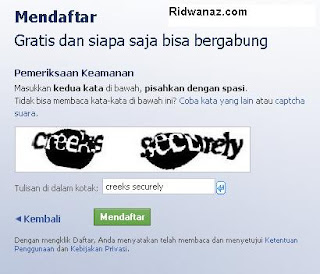
5. after you register or sign-ups click on the next window sepertti picture below. if you see pictures like below, you have successfully registered on facebook. so that the registration process easier on facebook, just skip this step one, dengancara click on the button [skip this step]
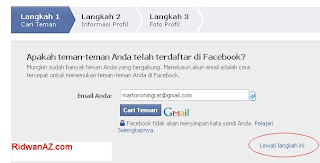
6. In a second step, the information profile page will from Appear simple. like the picture below. insert name of your school, universitasmu, Nowhere and the place you work. Also picture below is an example of filling sudahsaya content. but if you do not want to fill it's Also fine. if it has been filled in click on the button [Save and continue], but if you do not want to be filled click the [Skip]
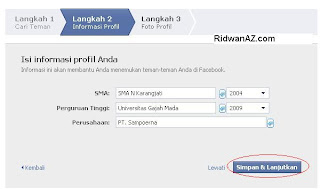
7. on the third step, there are pages for photographs uplod. please uplod Upload photos by click. but in this article guides how to upload the photos are not described in detail. to read more detail about how to upload photos you can read articles on how to upload photos please read the alloy facebook.com how to upload images click here. so at this third step you just click the save button and proceed
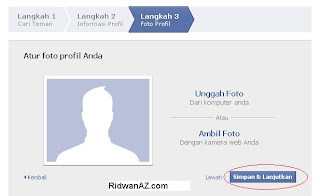



0 komentar:
Posting Komentar